How to set up your activity views
Go to Settings > Public Website > Activity Views.
This refers to what activity buttons or activity drop-down options appear (Depending on whether the activity button option is chosen or not from the main settings). After a member of the public has registered and signed in to the website they will view what you have chosen them to see.
The name of these can be changed and each Activity View can be configured to optimise the view and selection for the customer.
A short-cut to setting up your activity views
A quick and easy way of setting up your activity views is to copy your existing calendar views across to the website. Simply click on a calendar view that you have previously set up (Settings>Calendar Views) and select the add activity view option at the top of the page.
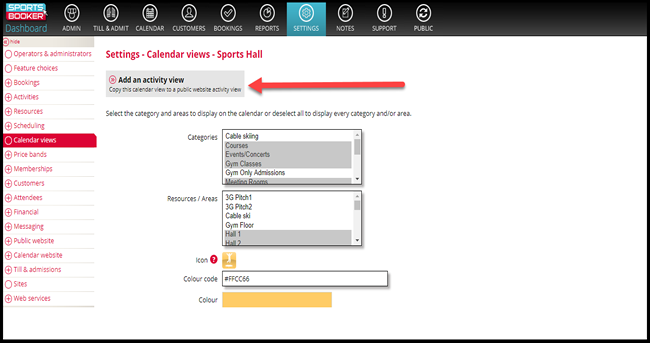
However, not everyone will want their calendar views to display the same information as their activity views that appear on the public website. Therefore the activity views can be configured from scratch in the activity view section.

 Search
Search Public website
Public website