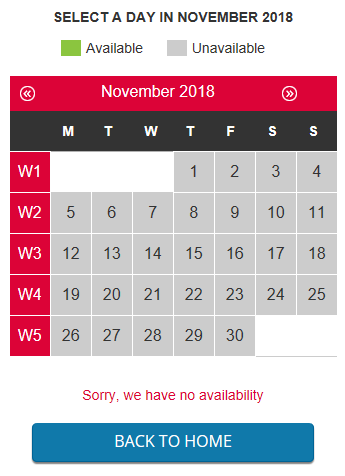How to restrict your customer site calendar to a specified start date and end date
When making a booking for a specific activity via the customer site you will be taken to today's date by default to show what is available.
However, this may be problematic if your business is seasonal and is not operating for quite a few months. This is because no availabilty will be shown (See below screenshot) unless the customer clicks through the months up until the activity is first scheduled in.
You can configure your system settings so that the customer will be taken directly to when an activity first takes place.
To do this, go to Settings > Public website > Activity views.
Click on and open up the activity view you want to allow this feature for.
Scroll down the page and click the Booking settings green cross symbol.
Set the Availability start date and the Availability end date.
Then click Update activity view at the bottom of the page.
Customers will then be taken to the first available date of that activity view on the customer site (See below screenshot).

 Search
Search Public website
Public website