How to display a resource or venue map on your public website
Go to Settings > Public Website.
Set the Display activity view map option to Yes and click Update details at the bottom of the page.
Then go to Settings > Resources and open up the single area or venue you want to add to your map.
In a separate tab you will need to go to https://www.google.co.uk/maps
Use the search bar to find the location. Right click on the red pin and click on "What's here?"
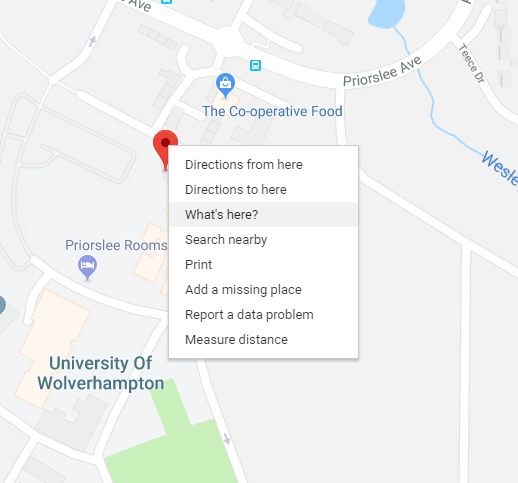
The location co-ordinates will then be displayed at the bottom of the page.
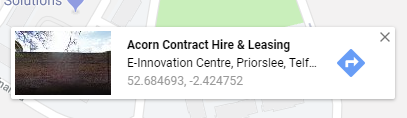
Copy the left co-ordinate displayed on screen and paste it in to the Latitude box on your open resources page in your other tab.
Copy the right co-ordinate displayed on screen and paste it in to the Longitude box on your open resources page in your other tab.

Then click Update area at the bottom of the page.
The resource will then be displayed on your public website home page map.
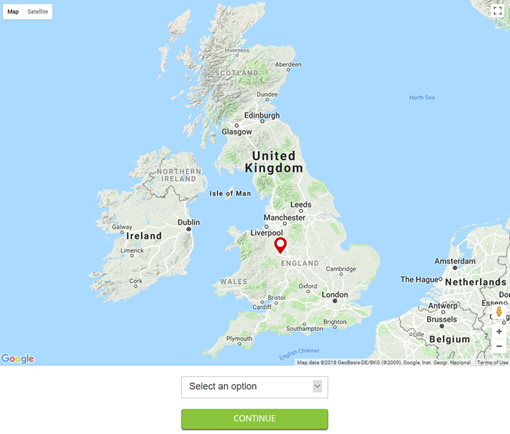

 Search
Search Public website
Public website