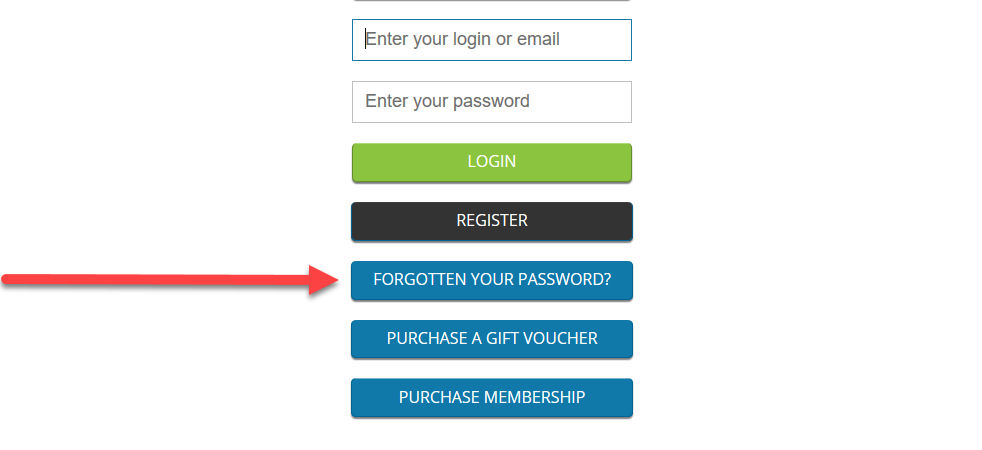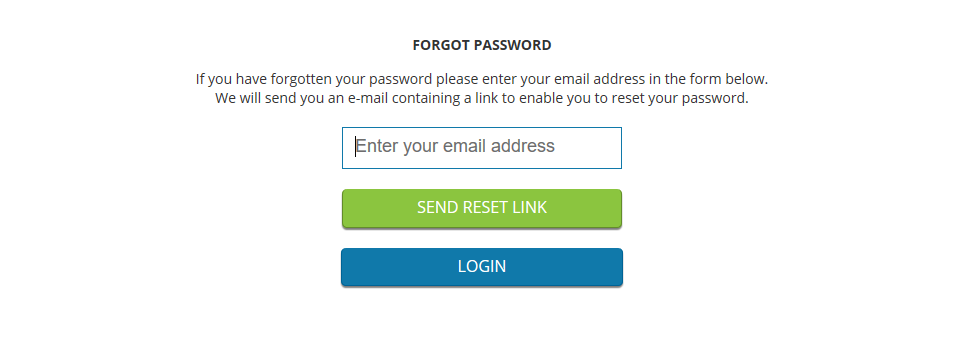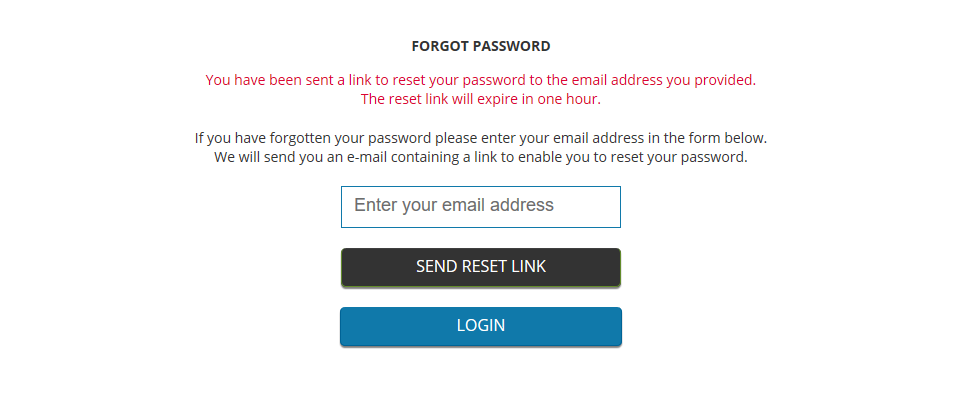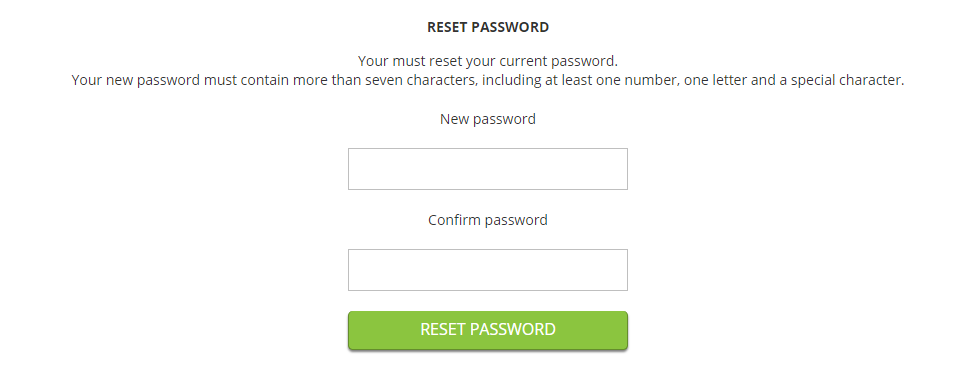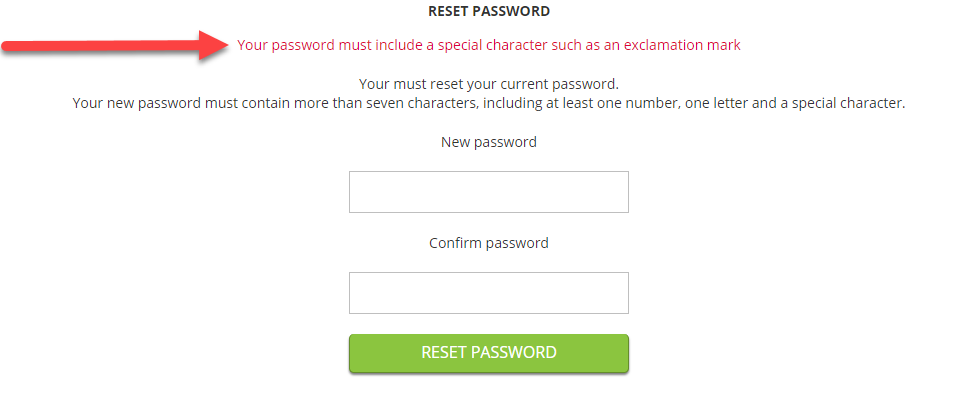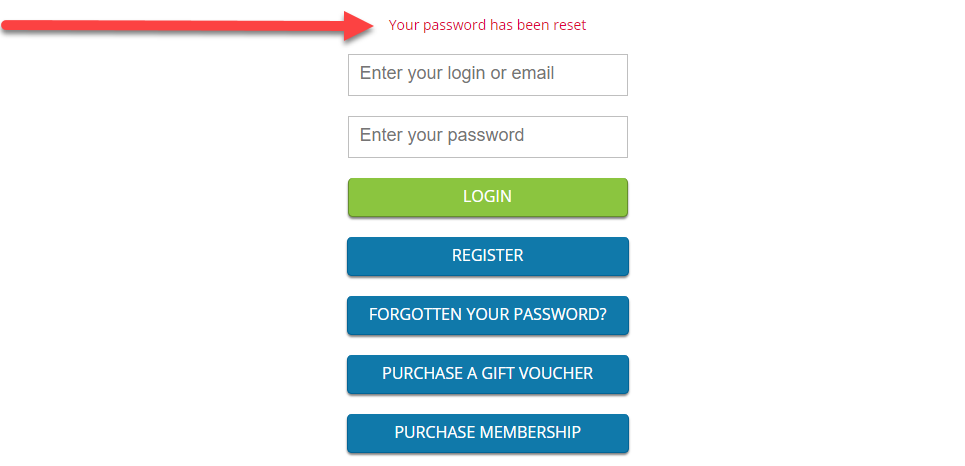How to update your customer password
In order to meet compliance for the new GDPR regulations, passwords for Sports Booker now need to be 8 characters long, including one number and a special character (£, *, & etc.).
Note: The following steps are also applicable to operators and administrators but they will need to go to the dashboard to do this rather than the customer site.
If a customer has trouble resetting their password, instruct them to click the "Forgotton your password?" link on the home page of the customer site (This process is also the same for users of the older calendar site).
They will then be presented with the message 'If you have forgotten your password please enter your email address in the form below. We will send you an e-mail containing a link to enable you to reset your password'.
Once they have entered their password, they will need to click 'Send reset link'.
They will then be informed that they have been sent a link to reset their password to the email address they provided and that the reset link will expire in one hour.
They will then need to open up the email they have recieved and click on the reset link provided and enter their new password.
If the customer does not create a password in line with the password requirements an error message will be displayed on the screen.
Once the customer has successfully updated their password, they will be directed back to the customer home page and will be informed that their password has been reset.
They will now be able to log in using their new password.

 Search
Search Miscellaneous
Miscellaneous