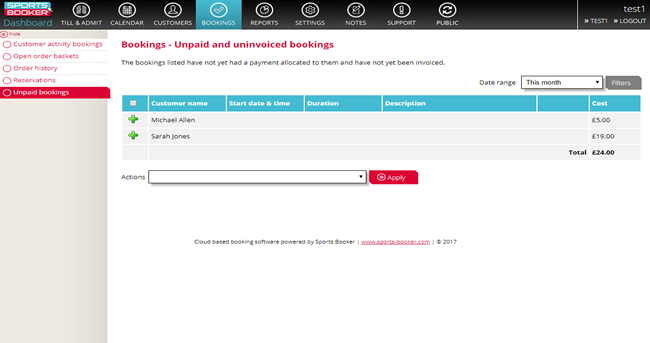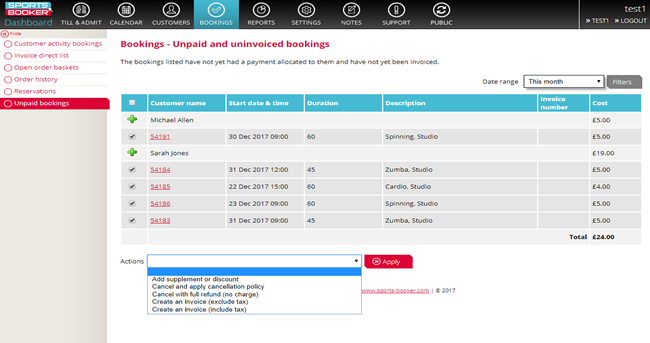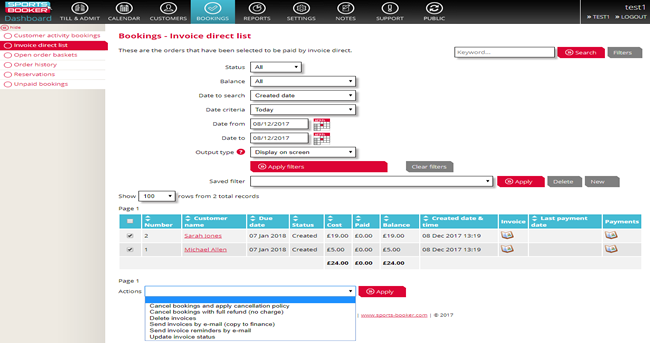How to create an invoice for unpaid bookings
Go to the Bookings section at the top of the dashboard.
Click on Unpaid bookings from the left-hand side of the page.
This will show all the bookings that have not had a payment allocated to them and have not yet been invoiced.
You can use the filters to set a date range and choose whether to show cancelled bookings.
You can select bookings individually by using the green cross symbol and then by ticking the bookings you wish to invoice using the tick selector. Alternatively, you can select all.
Click on the Actions drop-down box to choose whether to create an invoice by email including tax or excluding tax. Then click Apply.
You can choose the specific type of invoice you wish to send by going to Settings > Financial > Payment options and then click on the invoice hyperlink.
If you choose to invoice direct then an invoice can be generated and sent to the customer to the value of the unpaid bookings or orders that are selected.
If you choose to invoice by order then an invoice can be printed and viewed by the customer to the value of each completed order.
If you choose to invoice by request an invoice is not created or sent to the customer. The invoice request feature will allow you to add an invoice number from your in-house accounting system to these orders, and at that point a credit will be added to the customer account.
In this example, direct invoices have been sent.
To view the newly created invoices and apply further Actions go to Bookings > Invoice direct list.

 Search
Search Invoicing
Invoicing