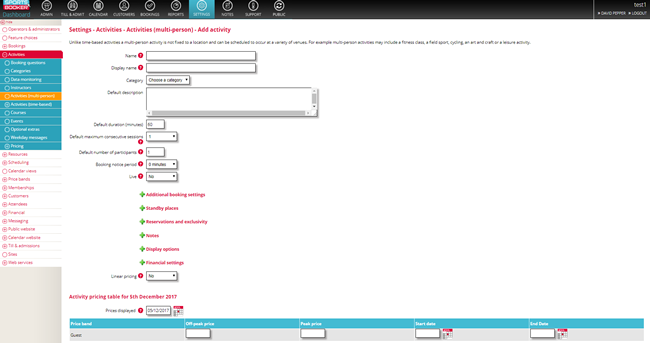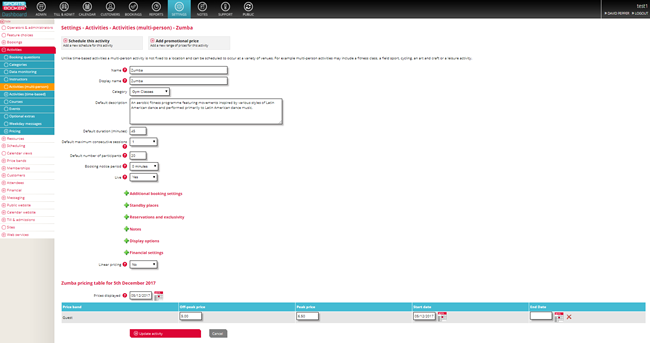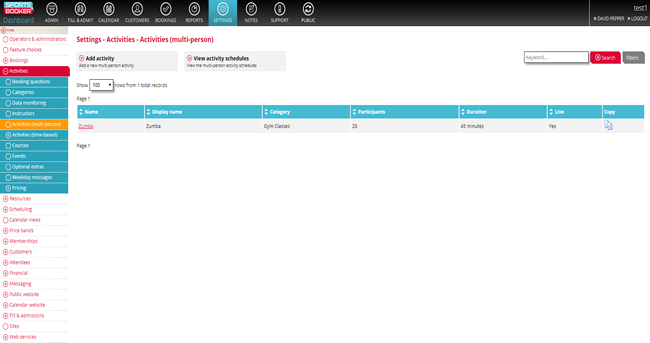How to add your gym classes
Go to Settings > Activities > Multi-person activities > Add Activity.
Here you will need to input information about your gym class/classes.
Settings
Name and display name are self evident. The display name is a shorter version used by Sports-Booker when there is a limited space on screen.
The icon is what will appear on the public view and can have a colour set. You can use this to code your diary – e.g all cardio classes can be shades of green.
The category drop-down option associates this class to a particular category - in this case we would assign the class to the previously created category of "Gym Classes".
The category is also used so you can create booking rules. For example, you might have set categories of “Gold members only to book” , “Open to all to book” or “Peak members only to book” etc.
The description will appear on the Pop Up that shows when a client clicks on the activity, and is a description of that class – see examples below:
-Pilates is a unique exercise form that focuses upon developing the core muscles, improving posture and increasing body awareness. Core stability, posture & muscular strength & endurance.
-Designed to strengthen & tone, this class incorporates the use of studio equipment and a variety of body weight exercises. Muscular strength & endurance & cardiovascular fitness.
If you are unsure on what any of the settings refer to, you can find out more information by clicking on the (?) icon that appears next to the box.
Make sure you have set the activity to "Live" by choosing yes from the drop-down options.
Input the prices of your activity (Note: You are not required to enter a £ sign when inputting your prices).
Click Update activity and your newly created gym class will appear in the dashboard.

 Search
Search Activities
Activities